The following basic guide will show you how to configure your Rust Server
Note: We suggest you stop your server prior to making these changes
Step 1:
Log into your game panel and click 'stop' on your service, we suggest you save your server in game first. (This is very important)
Step 2:
Select Commandline Manager from the icons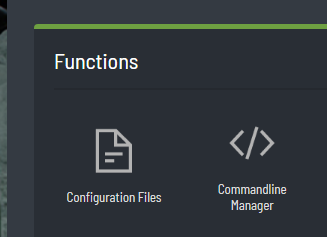
Step 3:
Once in the Commandline Manager select 'Custom Commandlines'
Step 4:
You will then be presented with the following. Select New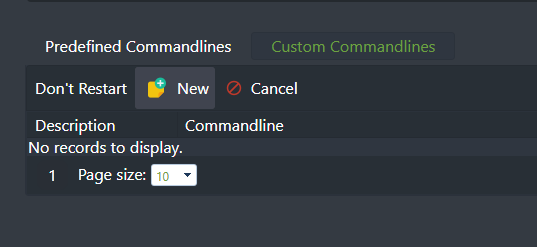
Step 5:
You will then be presented with the following. Configure the Commandline to how you wish. Once you have finished press Save
Note: Ensure that you tick the boxes on the left hand side
Step 6:
Press the Select button to ensure the Commandline is being loaded
Step 7:
Your server has now been configured. You may start it via the control panel
Most Popular Articles
Rust Commands
Rust supports RCON, this can be used via Rusty Rust console Commands Command...
Wiping Rust Server
How to wipe your Rust Server Step 1: Log into your game control panel. Step 2: View your game...
Wiping Rust Blueprints
Step 1: Log into your game control panel. Step 2: View your game service. Step 3: Stop the RUST...
GeoIP Locked Server Listing
Please Note that Rust Servers are GeoIP locked in the server list. Example: If you are in Japan...
Using the Oxide Mod Manager
Within this knowledgebase, you’ll learn how to utilise the new UMod mod manager to simply install...

