How to connect to your Mumble server
This guide will help you on how to connect to your Mumble server.
-
Get the Server Details:
-
In the Server panel, retrieve the server details, such as the address and port number.
-
Note these details down, as you will need them to connect through the Mumble client.
- That would be the Connection Info IP and Port
i.e:
-
-
Connect Using the Mumble Client:
-
Open the Mumble application on your device.
-
Click on Server in the top menu, then select Connect.
-
In the "Mumble Server Connect" window, click Add New.... - For Label, enter a friendly name for your server, such as "My Mumble Server". - For Address, enter the IP address of your server. - For Port, enter the port number you noted from Server Panel. - For Username, enter the name you want to use on the server.
- For more privileges, use "SuperUser" as Username. A password box will show up for this option, which you can see in the Configuration Files "Text Editor".
-
Click OK to save the server details.
i.e: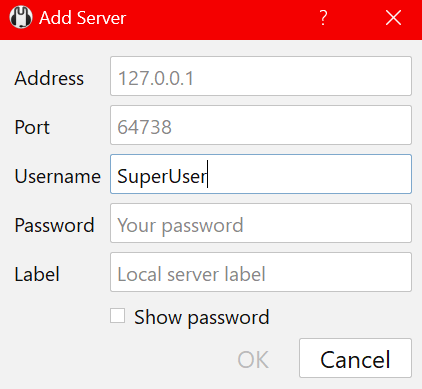
-
-
Connect to the Server:
-
In the "Mumble Server Connect" window, you'll now see the server you just added listed under "Favorites".
-
Select your server from the list and click Connect to join your Mumble server.
-
-
Verifying Connection:
-
Once connected, ensure you are able to interact within the Mumble channels and verify that all settings are correctly applied.
-
If you encounter any issues, click on Configure > Settings in Mumble to check your connection and audio settings.
- You can also check the CONSOLE in your panel
i.e: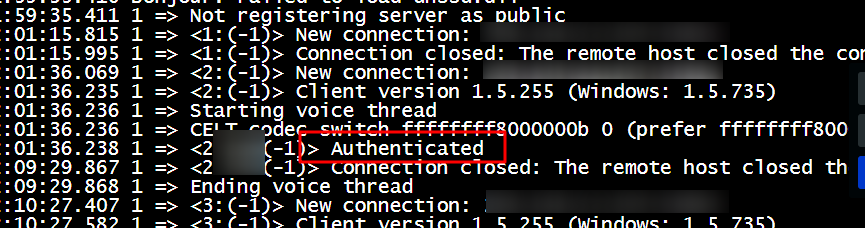
-

