To upload your own custom cars and tracks to your Assetto Corsa server using Content Manager (full version), follow these steps:
-
Open Content Manager and look for the hamburger icon or press CTRL + F2 on your keyboard to create a new server configuration.
-
This will take you to the Server settings where you can set up the cars and tracks you want to use.
-
On the MAIN tab, make sure to enter the UDP Port, TCP Port, and HTTP Port that match your server's game ports.
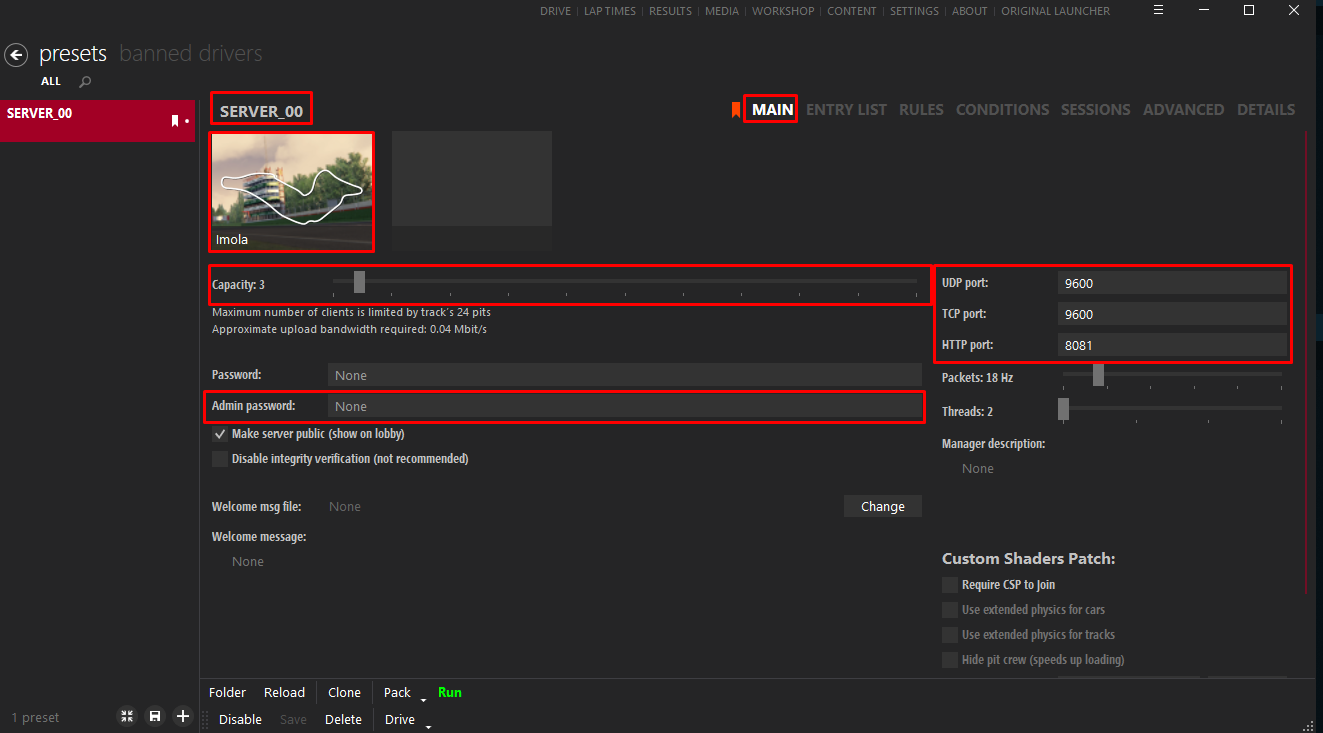
-
Click on the track image to select the specific track you want to upload. Adjust the Capacity to set the number of player slots on your server. Don't forget to set an admin password. Once done, click Save.
-
Move on to the ENTRY LIST tab. Click on the + sign to add the cars you want. Remember to click Save after you've added all the desired cars.
-
If you want to customize the rules, conditions, and sessions, head to the RULES, CONDITIONS, and SESSIONS tab. Make the necessary adjustments according to your preferences, and don't forget to save your changes.
-
On the ADVANCED tab, you'll find an FTP data section. Enter the FTP login details provided to you in the welcome email.
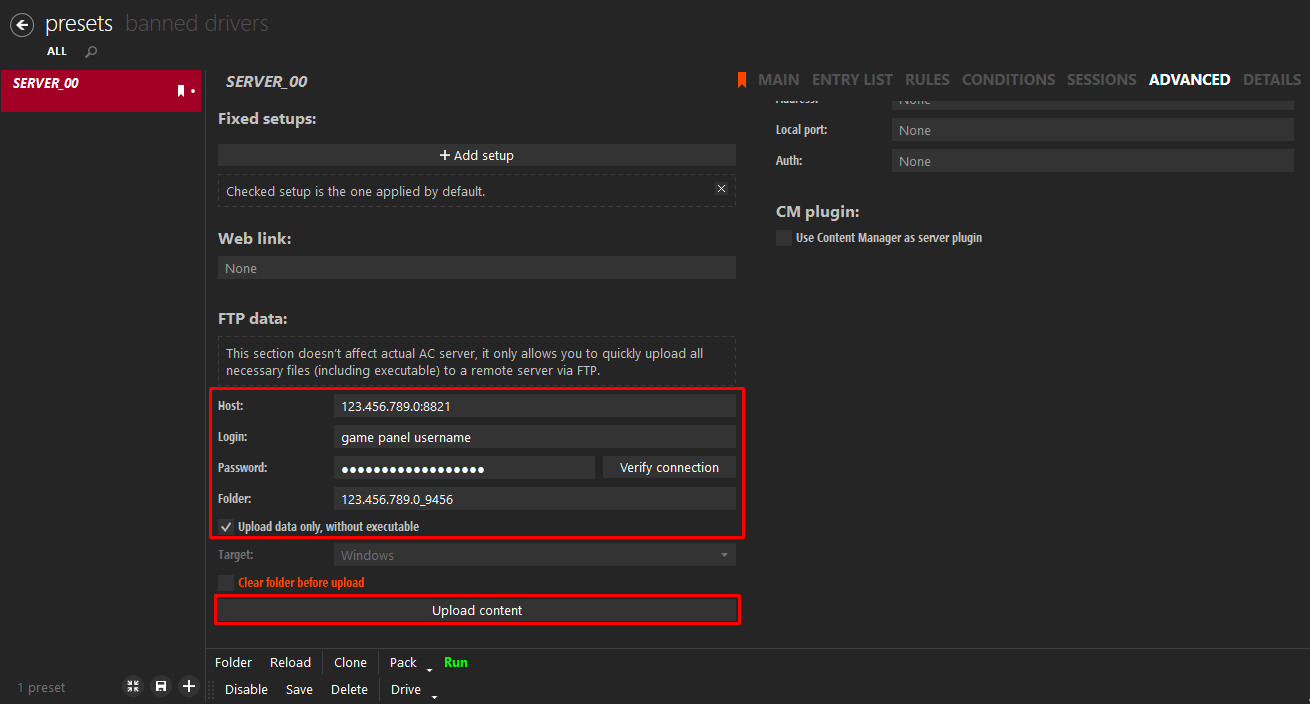
Example:
Host:123.456.789.0:<FTP Port>
Login:<game panel username>
Password:<game panel password>
Folder:123.456.789.0_<gameport>
Tick the option "Upload data only, without executable." The Folder value should match the Connection Info on the Game Panel. For instance, if your Connection Info is "123.456.789.0:9456," enter "123.456.789.0_9456" by replacing the colon with an underscore. - Next, click on the "Verify Connection" button to ensure the connection is established. Once verified, click Save.
- When you're ready, return to the ADVANCED tab and click on the "UPLOAD CONTENT" button below. This will upload the server_cfg.ini and entry_list.ini files, along with your custom cars and tracks, to the server. You will receive a notification once the upload is complete.
Feel free to reach out if you have any questions or need further assistance!

